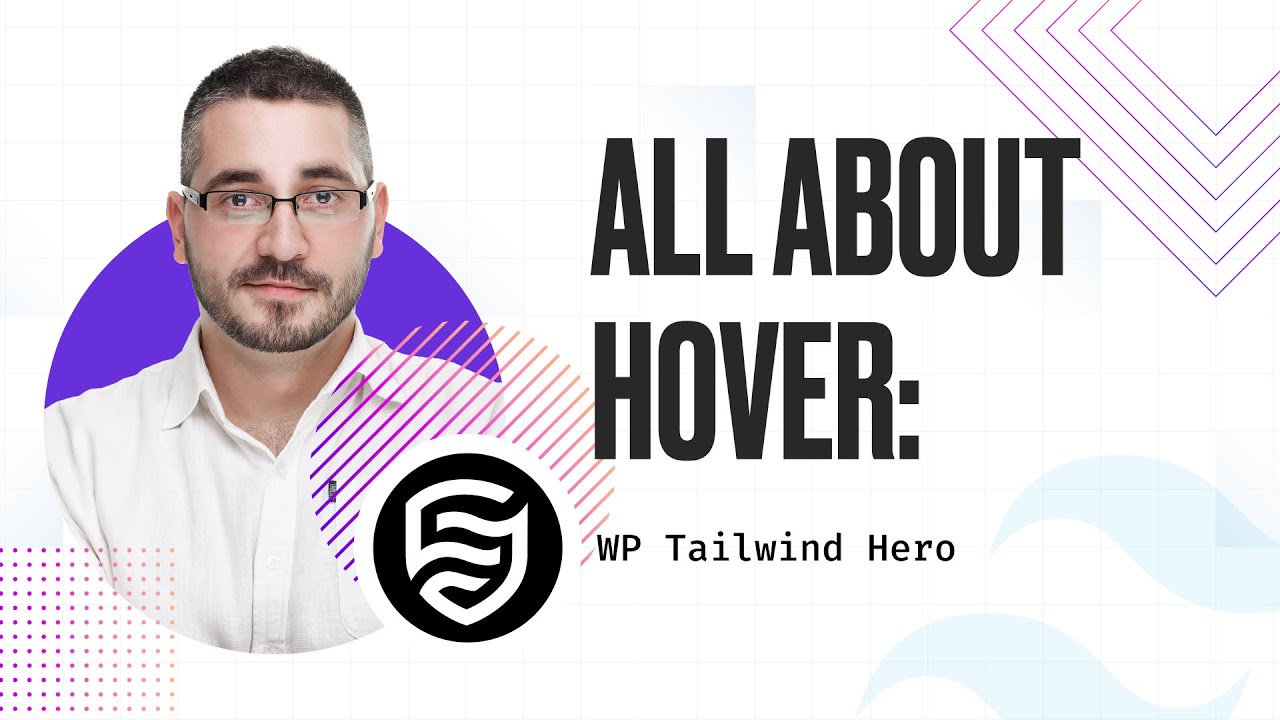
Welcome to our tutorial on mastering hover effects using Tailwind CSS! Tailwind CSS offers a highly efficient and customizable way to implement interactive features in web design. By harnessing the power of utility-first CSS, you can easily apply hover effects that enhance user interactions and elevate the overall user experience. Today, we’ll explore various techniques to manipulate elements with hover effects in Tailwind CSS.
Basic Hover Effect
Starting with the basics, one of the most common hover effects is changing the background color of an element. In Tailwind CSS, this is effortlessly achieved by using utility classes designed for hover states. This method is not only simple but also maintains consistency across your project.
bg-blue-100 hover:bg-blue-300Advanced Hover Effect with Multiple Properties
Tailwind CSS allows for more complex interactions by enabling changes to multiple properties simultaneously under hover states. For instance, you can change the background color and text color of an element when it is hovered over. This dual-change can be easily set up with Tailwind’s responsive and state-specific utility classes, enhancing the dynamic responsiveness of your design.
bg-blue-100 text-blue-800 hover:bg-blue-300 hover:text-blue-900Handling Nested Elements
Handling hover effects on nested elements in Tailwind CSS involves using more specific utility classes that target child elements within a hovered parent. This is particularly useful for components like drop-down menus or interactive cards where hover effects need to cascade through multiple layers of elements.
// Target all elements inside
[&>*]:bg-blue-100 [&>*]:hover:bg-blue-300
// Target only h2 inside
[&>*]:bg-blue-100 [&>*]:hover:bg-blue-300Group Hover Effects
For complex UI components like cards or interactive lists, Tailwind CSS supports grouped hover effects. This feature is incredibly useful for creating a cohesive interaction where multiple elements within a component respond to a hover. Applying a hover effect to a parent element and having it trigger changes in child elements simplifies the user interaction model and makes your UI more intuitive.
<div class="group">
<h2>Title</h2>
<p>Lorem ipsum dolor eligendi quis debitis, corrupti at </p>
<a
href="$"
class="bg-red-700 group-hover:bg-red-800"></a>
</div><div class="group">
<h2>Title</h2>
<p>Lorem ipsum dolor eligendi quis debitis, corrupti at </p>
<a
href="$"
class="bg-red-700 group-hover:bg-red-800 hover:!bg-red-900"></a>
</div>Conclusion
Hover effects are a fundamental aspect of modern web design, and Tailwind CSS provides a robust, easy-to-use toolkit for implementing these interactive elements. By leveraging Tailwind’s utility-first approach, you can create sophisticated hover interactions that are both aesthetically pleasing and functionally robust. Experiment with Tailwind’s extensive class list to discover unique and engaging ways to enhance the interactivity of your web projects.
